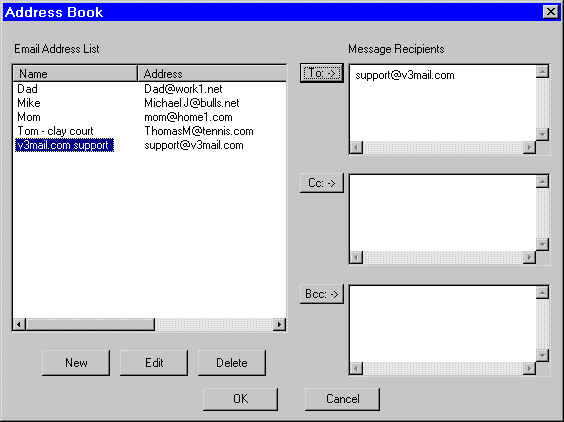
V3mail release 1.2
Address Book
Documentation Home | F.A.Q. | Troubleshooting
The address book allows you to manage all your email addresses. To open the address book, click on the To:, Cc:, or Bcc: buttons in the main window or select the menu File then select Address Book.
To accept any of the changes made to the Email Address List or Message Recipients click the OK button. If you want to cancel any changes made click the CANCEL button.
1. Add an email message recipient
To add an email address from your Email Address List as a recipient, select the Name for the address and click on the button for the recipient field you want the address in.
2. Remove an email message recipient
To remove an email message recipient from the Message Recipients edit field, simply highlight the address and delete the address.
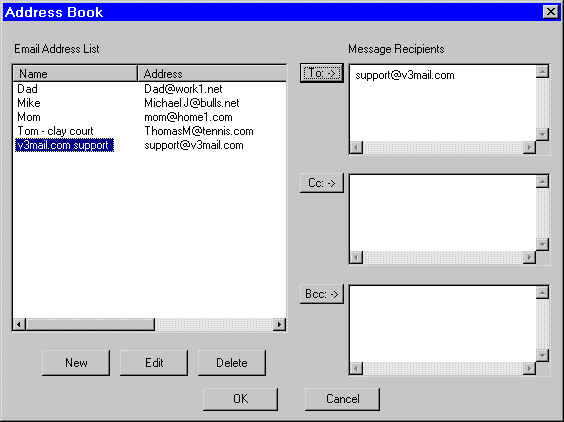
fig 1 Address Book window
Add an Email Address to the Email Address List
To add an email address to your Email Address List, click the New button on the bottom of the Address Book window. The window below will appear.
1. Enter a name for the email address
Type in a name/description of the email address you are adding in the Name: field of the Add Email Address window.
2. Enter the email address
Type in the email address In the Email Address: field of the Add Email Address window.
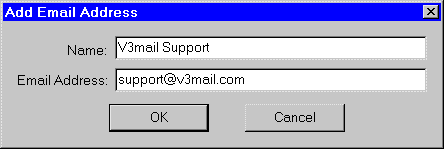
fig 2 Add Email Address window
Click OK to add the address to the Email Address List of the Address Book.
Edit an Email Address from the Email Address List
From the Email Address List of the Address Book window, select the address you want to edit and click the Edit button. A window similar to fig 2 will appear. Click OK to accept the changes or Cancel to revert to the original state.
Remove an Email Address from the Email Address List
From the Email Address List of the Address Book window, select the address you want to remove and click the Delete button.